Overview
Overview
The ctcLink Student Homepage is an important tool that you will use throughout your academic career. See step-by-step instructions for activating your account below.
If you need assistance, contact the IT Help Desk to submit a ticket:
- 360-475-7600
- Bldg. 5, Rm. 216
1. Navigate to ctcLink Login Page
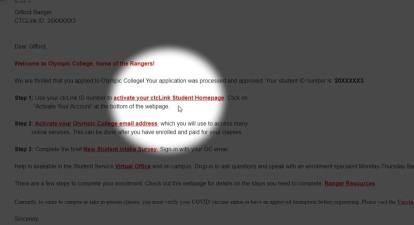
1. Navigate to ctcLink Login Page
The ctcLink activation link can be found in the admissions acceptance email you will receive one week after applying to Olympic College. From the email, click 'activate your ctcLink Student Homepage.'
2. Click Activate Your Account
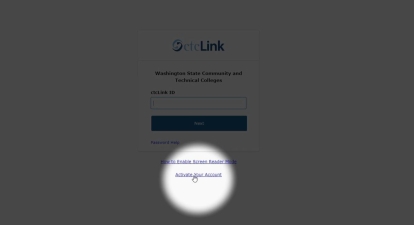
2. Click Activate Your Account
The 'Activate Your Account' link can be found directly below the login window.
3. Enter Your Name and Date of Birth
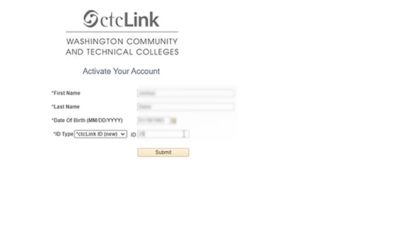
3. Enter Your Name and Date of Birth
Enter your legal first and last names, and date of birth exactly as they were entered when you applied to Olympic College.
Enter your ctcLink ID, which can be found in your admission acceptance email.
Once you've entered this information, click 'Submit.'
4. Set your Password
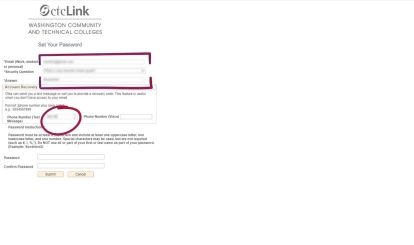
4. Set your Password
Enter your personal email address.
Select security questions and answers.
Create a secure password meeting minimum security requirements.
Enter a phone number that can be used to recover your account.
Click 'Submit'
5. Your ctcLink Account Has Been Activated!
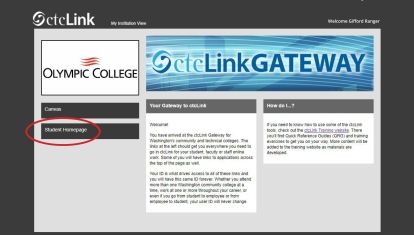
5. Your ctcLink Account Has Been Activated!
Navigate to the ctcLink login page and use your ctcLink ID and the password you just created to login to the ctcLink Student Homepage.
Choose “Student Home Page” from the menu on the left to access the landing page with tiles for managing your class schedule, paying for classes, getting financial aid, and more.
Recover Your Account
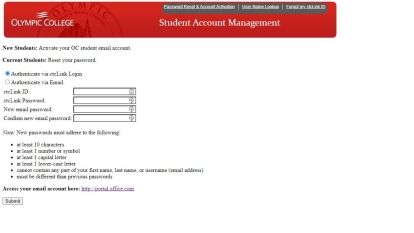
Recover Your Account
If you lose your password or cannot access your student email or ctcLink accounts, visit the Student Account Management app to update your credentials and recover your accounts.